| Look at the bottom for the English
Version! Introduzione
Quello che potrete scaricare e' il file compresso della directory \custom di DAoC.
E' in pratica l'insieme delle personalizzazioni grafiche a cui il gioco fa riferimento
all'atto del caricamento.
Questi mod sono il risultato di molti giorni di lavoro (soprattutto per le mappe) ed oltre
ad essere a mio avviso un giusto compromesso tra grafica non ridondante e strumenti
necessari, va considerato che e' stato trasformato tutto il possibile in italiano.
Credo che, per chi se lo puo' permettere in termini di memoria di sistema, il vero
punto di forza siano le mappe, ho testato a 1024 e 1152 e la visualizzazione e' ottima.
Con 880x600 invece si perdono le mappe inferiori, ma penso che pochi ormai usino questa
risoluzione.
Saranno ben accette segnalazioni atte a migliorare, non però a personalizzare
eccessivamente, il gioco.
Ovviamente potete anche utilizzare altri mod, nel caso vogliate sfruttare alcune
possibilità di questo mio ed altre di altri mod. E' sufficiente in questo caso sostituire
i file .xml corrispondenti alle vostre preferenze.
NOTE
- Lo skin di partenza è stato quello di Atlantis, mi è sembrato il più leggero e
gradevole nello stesso tempo. Potete però scegliere
anche lo sfondo preferito, usando il programma Configurazione Finestre.
- nella rappresentazione dell'exp in forma numerica c'e' un bug che fa sì che il valore
millesimale d'exp 05 venga rappresentato come 5, così non preoccupatevi se invece di
vedere 30.705 vedrete per esempio 30.75. Con il primo valore centesimale tutto torna a
posto. così 30.715 sarà visualizzato correttamente.
Come installare il tutto:
- Andate nella cartella principale di DAoC (puo' avere differenti nomi, dipende da come
avete installato il gioco inizialmente, DarknessRising o Catacombs) ed entrate in \ui
(User Interface). Ricordate di eseguire sempre l'operazione nella cartella di gioco
corretta: se avete Catacombs in quella di Catacombs e non nella vecchia di Trials of
Atlantis o SI.
- qui i casi sono 2:
1) avete la cartella gia' creata per mod precedenti > e' sufficiente che rinominiate la
vecchia cartella, per esempio \custom1 e ne creiate una vuota con il nome
\custom
2) non avete mai usato prima d'ora mod personalizzati > create una nuova cartella di
nome \custom
- Scaricate il file customitalian.zip (se volete la versione italiana, oppure
customenglish.zip se preferite l'inglese) e quindi unzippatelo nella cartella da poco
creata di nome \custom
- con l'utilizzo di file di mappa .dds, al posto degli enormi .tga, e' praticamente
possibile usare tutte le mappe disponibili ma se pensate di usare solo quelle del vostro
Reame, scaricate solo i file che vi interessano nella cartella \custom ,
per esempio albion_dds.zip, hibernia_dds.zip, ecc. Queste sono le mappe
di consultazione in gioco 512x512
- Scaricate il file minimaps.zip e quindi unzippatelo nella cartella nome
\custom . Queste sono le mimimappe dinamiche 256x256 che abilitate o con
il pulsantino "m" o con il comando slash "/maps"
- Configurate come preferite le vostre skin, usando il file ConfigurazioneFinestre.exe
(ita) o ChooseComponents.exe (eng)
- Fate partire il gioco ma, prima di giocare, nella finestra dove vedete i vostri 8-10
PG entrate in "Options" e nella scelta delle skin scorrete fino
a trovare "custom skin".
I mod di default che troverete, se non avrete effettuato delle scelte come diro' più
avanti, sono quelle che utilizzo io. Per provare le varie versioni dovrete uscire dal
gioco ma potrete comunque rimanere nella finestra di partenza, sempre quella con gli 8
personaggi.
Quindi, come detto sopra usate il programma di Configurazione.
- se tutto vi soddisfa conviene che cancelliate la cartella vecchia \custom1,
inutile consumare spazio
- altrimenti se il tutto non vi piace cancellate \custom e rinominate \custom1
in \custom
Le scelte che potete fare:
La maggior parte degli skin e' identica per tutte le configurazioni. Vedrete però che
nelle finestre che compaiono nel programma ConfigurazioneFinestre potete scegliere per
quella particolare finestra il tipo normale (che avrà la skin che avete scelto
all'inizio) e quello Trasparente.
Ovviamente se come skin avete scelto quella trasparente (Glass) non sarà necessario
effettuare un'ulteriore scelta per rendere trasparenti le singole finestre.
SOMMARIO
- RidottoOriz > e' il mio preferito, lo
sviluppo e' in orizzontale e lascia molto spazio visivo. E' adatto, nella sua
configurazione migliore, a risoluzioni > 1024.
- RidottoVert > lo sviluppo delle skin si fa sul lato destro.
- Esteso > e' la skin piu' completa ma conviene usarla solo
se si ha una discreta risoluzione video (>1024).
SCELTA MAPPE ATLANTE
- SceltaMappe > permette di scegliere di
caricare in gioco solo le mappe che interessano. Con i file .dds un sistema medio puo'
usare tutte le mappe, ma potete anche entrare nella direcory di "scelta mappe" e
scaricare il file custom10 soecifico del Reame. Non vi consiglio di usare comunque le
mappe statiche se usate un sistema di minimappe misto (256 e 512) o con risoluzione 512,
in quanto le mappe sono le stesse ed è inutile in quei casi pesare sulla memoria del
gioco.
BUSSOLE
compass_L è una bussola grande con cornice.
compass_S è una bussola piccola con cornice.
compass_SL è l'insieme delle 2 con cornice. Nella
rapprentazione della bussola piccola vedrete che purtroppo rimane presente la cornice
della grande.E' comunque possibile nscondere la cornice grande usufruendo delle finestre
di sommario e mini.
compass_T è la bussola originale di ToA.
Rotanti vi è una discreta scelta fra le più usate.
ecc.
- summary.xml > e' il riquadro di sommario, dove ci sono
la vostra vita, potere, end e l'obiettivo
- minigroup_window.xml > e' il riquadro del mini di gruppo
- minipet_window.xml > e' il riquadro del pet
I mini di gruppo Orizzontale, Verticale e del Curatore hanno uno sviluppo dinamico,
cioe' compaiono solo i riquadri dei componenti effettivi. Inoltre ciascun riquadro si
colora in modo differente, seguendo il livello di vita del membro di gruppo (nero >
verde > giallo > rosso > trasparente). Le sfumature di colore sono in totale 11.
Rispetto alla gestione tradizionale sono stati aggiunti:
- Mini gruppo per Curatori (custom1)> e' la rappresentazione in
cerchio del mini di gruppo (ci arrivate dalla Lista Comandi o dai pulsanti delle Mappe)
- Punti Reame (custom0)> avrete possibilità di vedere in ogni istante
la tabella dei Punti Reame (ci arrivate dalla lista Comandi)
- Chat personalizzata > sono stati aggiunti i segnalatori di
Performance, Lag e Frame con l'orologio del tempo reale
- Mappe & Info > l'insieme dei pulsanti per l'abilitazione delle
Mappe (ci arrivate dalla lista Comandi) e di altre informazioni di gioco. Per spostare la
finestra con tutti i pulsanti è sufficiente, come per tute le finestre, tenere premuto il
tasto 'shift' e trascinare col mouse nella posizione preferita.
- Sommari Personalizzati > come detto sopra... in piu' tenete
presente che cliccando sul vostro obiettivo farete FACE, cioè come se scriveste
/face
- Info Aggiuntive 1 (Stats) > sono le informazioni che normalmente
vedete nella prima finestra di menù del personaggio. Sono rappresentate tutte le stats
significative. La finestra si apre cliccando l'angolo in alto a destra (c'e' una freccina)
del Sommario (S)
- Info Aggiuntive 2 (RP) > sono i propri livelli di reame, di master
level e di exp di master level. Nella versione estesa sono già inseriti di default. Nella
versione ridotta potete far comparire la finestra di Info cliccando sulla seconda freccina
da destra in alto nel Sommario (R)
- Estensione Barra Orizzontale > sono stati aggiunti 3 pulsanti
(definiti come 11-12-13) con i comandi di STICK, FACE, SPRINT. L'abilitazione o meno viene
fatta premendo la freccina in alto a sinistra del Sommario (E)
- Target Flottante > e' disponibile un target flottante (potete
entrare nelle cartelle floating_target e selezionare uno dei 2 tipi). L'abilitazione o
meno viene fatta premendo la seconda freccina in alto a sinistra del Sommario (T)
Le Mappe dell'Atlante (statiche):
Le liste di Mappe disponibili attualmente sono 12:
- custom7_window .... mappe di Foundations di Hibernia. 9 mappe
- custom8_window .... mappe di Foundations di Albion. 9 mappe
- custom9_window .... mappe di Foundations di Midgard. 9 mappe
- custom11_window .... mappe di Toa. Ci sono le regioni più tutti i
dungeon (manca solo Aerus che e' nel file custom 19).
- custom12_window .... mappe delle Nuove Frontiere.
- custom13_window .... mappe di Hibernia e dei 5 dungeons
- custom14_window .... mappe di SI (Hibrasil) di Hibernia + viste
complessive: classica, SI, Foundations. Di SI ci sono le regioni più i 3 dungeon.
- custom15_window .... mappe di Albion e dei 5 dungeons
- custom16_window .... mappe di SI (Avalon) di Albion + viste
complessive: classica, SI, Foundations. Di SI ci sono le regioni più i 3 dungeon.
- custom17_window .... mappe di Midgard e dei 5 dungeons
- custom18_window .... mappe di SI (Aegir) di Midgard + viste
complessive: classica, SI, Foundations. Di SI ci sono le regioni più i 3 dungeon.
- custom19_window .... mappe di DF e del dungeon di NF: ciascun reame +
Prince Raid + Legion Raid + completa + Passage of Conflict e Summoner's Hall. + LotM
Come accennato potete caricare solo il Reame che preferite, di default all'inizio del
gioco vengono caricate TUTTE le mappe.
Le mappe comuni (ToA, Frontiers e dungeon) potete caricarle sempre.
Per esempio:
- se giocate solo in Hibernia è inutile che carichiate Midgard ed Albion.
.Se invece volete e siete in grado di editare il file custom10_window,
potete lavorare sulle righe di <include> che vedete all'inizio del file, togliendo
od aggiungendo la riga che vi interessa.
<Include>custom7_window.xml</Include>
sono le mappe di Foundations (Hib)
<Include>custom8_window.xml</Include>
sono le mappe di Foundations (Alb)
<Include>custom9_window.xml</Include>
sono le mappe di Foundations (Mid)
<Include>custom11_window.xml</Include>
sono le mappe di ToA
<Include>custom12_window.xml</Include>
sono le mappe delle Nuove Frontiere
<Include>custom13_window.xml</Include>
sono le mappe di Hibernia
<Include>custom14_window.xml</Include>
sono le mappe di SI di Hibernia
<Include>custom15_window.xml</Include>
sono le mappe di Albion
<Include>custom16_window.xml</Include>
sono le mappe di SI di Albion
<Include>custom17_window.xml</Include>
sono le mappe di Midgard
<Include>custom18_window.xml</Include>
sono le mappe di SI di Midgard
<Include>custom19_window.xml</Include>
sono le mappe di Darkness Falls (DF), dungeon di NF, Labyrinth of the Minotaur
Esempio 1 :
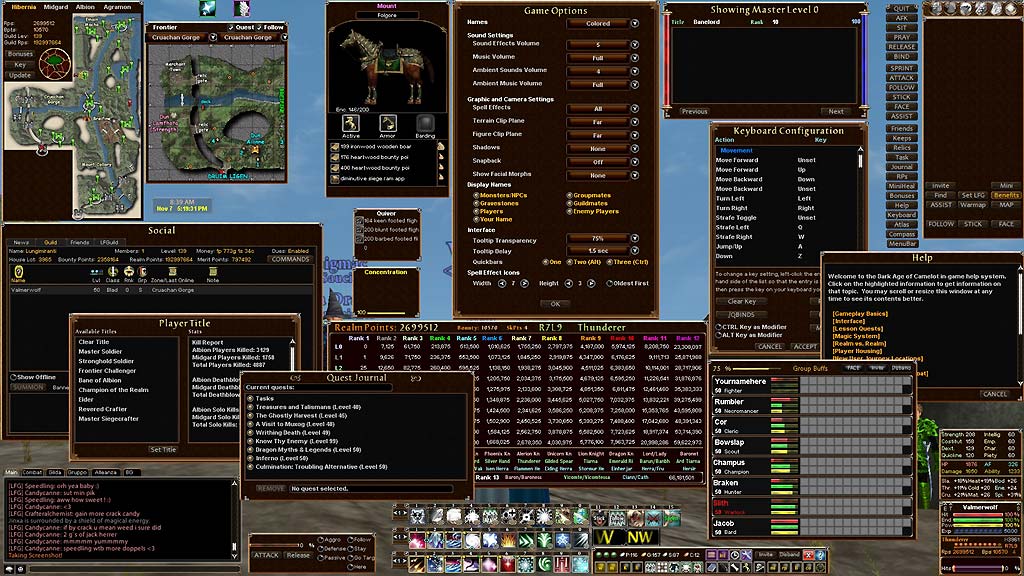
La finestra dell'inventario (Inventory Window):
Gli slot vuoti vengono rappresentati con i bordi rossi.
You can see the empty slots, they have a red border .
Inventory Window :
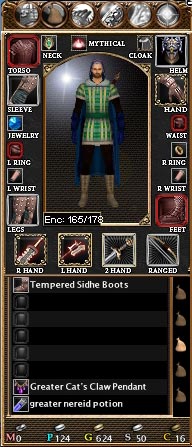
|
La finestra dei benefici di gruppo ( Group Benefits ) :
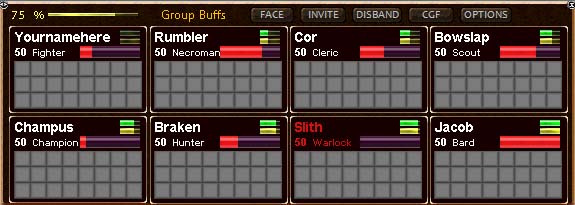
2x4 Full
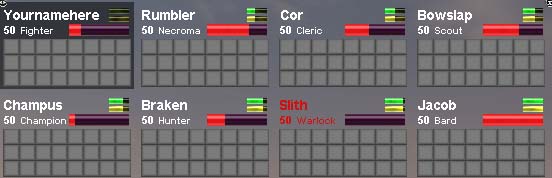
2x4 Trasparente con selezione PG
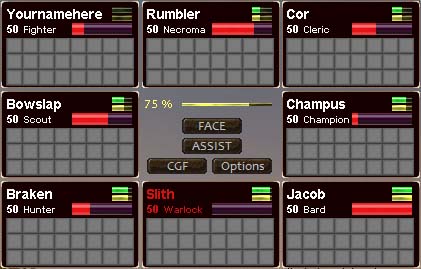
per Healers e altri ( and others )
|
|
Le Mappe (The maps):
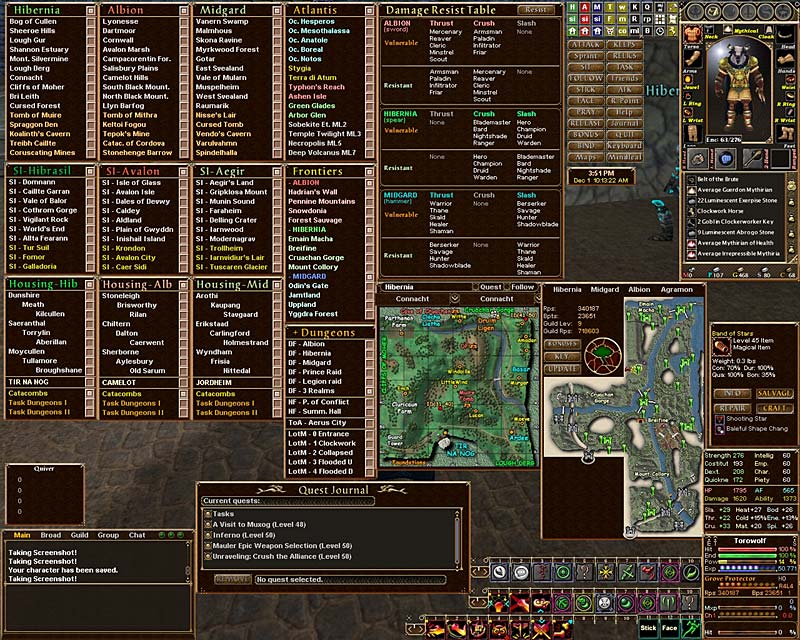 |
..MainMenu (1.110)
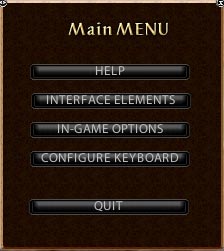
|
Sommario (summary)
Un clic sulla freccia in alto più a destra (S) apre la finestra delle Info aggiuntive
1.
Clicking on the right top arrow (S) , you open the "More Infos Window 1 ".
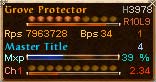
CUSTOM3 - Stats
Un clic sulla freccia in alto più a destra (S) apre la finestra delle Info aggiuntive
1.
Potete scegliere tra versione Orizzontale o Verticale
Clicking on the right top arrow (S) , you open the "More Infos Window 1 ".
You can choose between Horizontal or Vertical View
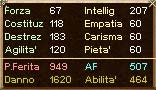 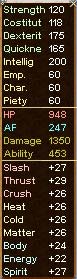
CUSTOM4 - Barra Estesa (Ext. Bar)
Un clic sulla freccia in alto più a sinistra (E) apre la finestra dell' Estensione
Barra.
Clicking on the left top arrow (E) you add the "Extension Bar".
 5 Icons : STICK, FOLLOW, FACE, ASSIST, SPRINT 5 Icons : STICK, FOLLOW, FACE, ASSIST, SPRINT
 7 Buttons: MAP, WARMAP, STICK, FOLLOW, FACE, ASSIST, SPRINT 7 Buttons: MAP, WARMAP, STICK, FOLLOW, FACE, ASSIST, SPRINT
Un clic sulla seconda freccia in alto a sinistra (T) apre la finestra del Target
flottante.
Clicking on the second left top arrow (T) , you open the "Floating Target ".
 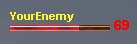 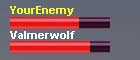  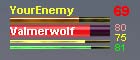 |
Sommario Esteso
(extended summary)

Un Click sull'obiettivo provoca il FACE
Clicking on the target, you get a FACE
E = Extended bar (5 or 7 buttons)
T = Floating Target
S = Statistics
Sommario Normale
(normal summary)

Sommario Piccolo
(small summary)
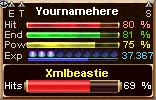
Sommario Piccolo con Barre grandi
(small summary with big bars)
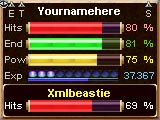
|
|
Finestra Interfaccia (1.110 Interface Window)
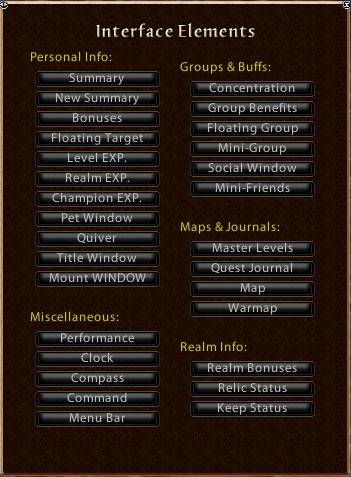 |
CUSTOM0 - Ranks
Tabella Punti Reame (custom0) - Rank14 x patch 1.117
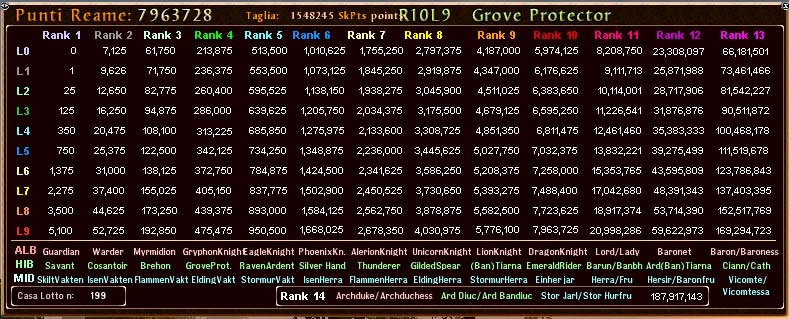
|
|
| Minigroup Esteso (minigroup) |
Minigroup x Healer (minigroup) |
Minigroup WOW like (minigroup) by Bob's UI |
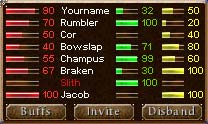
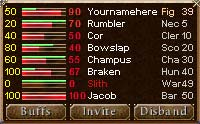
..Minigroup Ridotto 4x2 (minigroup)
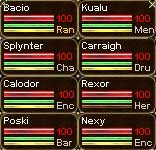 .. ..
|

.. Minigroup Ridotto Orizz. 2x4 (minigroup)
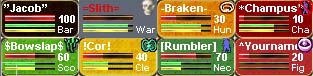
|
Colori e segni delle spells sui giocatori:
^ viola: negavista - (purple: nearsighted) --- ^Name^
* blu: perdita conn. - (blue: linkdead)
= rosso: morte - (red: dead)
! ciano: mezz - (cyan: mezzed)
- arancio: malattia - (orange: diseased)
$ verde: veleno - (green: poisoned)
[ grigio: fuori zona - (grey: out of zone)
bianco: normale - (white: nominal)
|
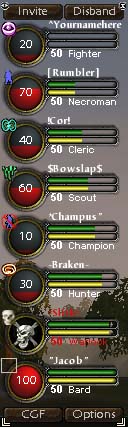 |
.. Minigroup Ridotto Orizz. 1x8 (minigroup)

I colori nei riquadri dei membri danno un'immediata visione del livello di vita di ciascun
componente.
Vengono rappresentati esclusivamente i membri presenti, quindi se i componenti sono 2, ci
saranno solo 2 riquadri.
Dopo aver selezionato l'obiettivo, un
clic sul pulsante centrale provoca il FACE.
Vengono rappresentati esclusivamente i membri presenti, se i componenti sono 2, ci saranno
solo 2 riquadri.
Cliccando sul riquadro corrisponente al giocatore si seleziona quel giocatore. |
|
MenuBar (1.117)

Orizzontale 1 riga (Horizontal 1 Rows)

Orizzontale 2 righe (Horizontal 2 Rows) > 22 pixels
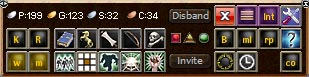
Orizzontale 3 righe (Horizontal 3 Rows) > 22 pixels

Orizzontale 2 righe GRANDE (Horizontal 2 Rows - BIG) > 30 pixels
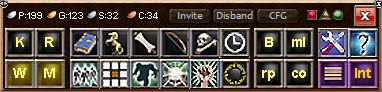
Orizzontale 3 righe (Horizontal 3 Rows- BIG) > 30 pixels
|
MenuBar
Verticale 2 colonne

|
MenuBar
Verticale 2 colonne Grande (2 Col. Big)

|
 finestra WARMAP (mappa di RvR) - Warmap window finestra WARMAP (mappa di RvR) - Warmap window
 finestra mappa delle zone
- Zone MAP window finestra mappa delle zone
- Zone MAP window
 finestra mini group - MiniGroup window finestra mini group - MiniGroup window
 finestra mini group per curatore (membri in cerchio) - MiniHEAL window finestra mini group per curatore (membri in cerchio) - MiniHEAL window
 finestra del PET - PET window finestra del PET - PET window
 finestra Concentrazione - CONC window finestra Concentrazione - CONC window
 finestra Benefici di Gruppo - Group BENEFITSwindow finestra Benefici di Gruppo - Group BENEFITSwindow
 finestra Quest attive - JOURNAL window finestra Quest attive - JOURNAL window
 finestra del Cavallo(1.110) - MOUNT window finestra del Cavallo(1.110) - MOUNT window
 finestra Titoli di Reame (1.110) - TITLE window finestra Titoli di Reame (1.110) - TITLE window
 finestra Faretra (al momento non serve a nulla) - QUIVERwindow finestra Faretra (al momento non serve a nulla) - QUIVERwindow
 comando RELEASE - RELEASE command comando RELEASE - RELEASE command
 finestra delle Fortezze (keeps), come se schiacciaste /Realm - REALM window finestra delle Fortezze (keeps), come se schiacciaste /Realm - REALM window
 finestra delle Reliquie (relics), come se schiacciaste /Relic - RELIC window finestra delle Reliquie (relics), come se schiacciaste /Relic - RELIC window
 finestra Master level
di Trials of Atlantis - Master Level window finestra Master level
di Trials of Atlantis - Master Level window
 finestra con i livelli di Reame, con i Titoli rispettivi - RANKS window finestra con i livelli di Reame, con i Titoli rispettivi - RANKS window
 finestra con Resstenze e bonus - RESIST & BONUS window finestra con Resstenze e bonus - RESIST & BONUS window
 finestra della comunità e della gilda
(1.76) - COMMUNITY window finestra della comunità e della gilda
(1.76) - COMMUNITY window
 finestra del Menù principale (Main menu) - MENU window finestra del Menù principale (Main menu) - MENU window
 finestra delle abilitazioni delle Interfacce (Interface Elements) - INTERFACE window finestra delle abilitazioni delle Interfacce (Interface Elements) - INTERFACE window
 tempo di gioco e reale - CLOCK window tempo di gioco e reale - CLOCK window
 bussola - COMPASS command bussola - COMPASS command
 comando HELP - HELP window comando HELP - HELP window
 comando Opzioni di Gioco - Game Options window comando Opzioni di Gioco - Game Options window
Con l'Opzione Like_MenuBar, che vedete in Configurazione finestre per l'Atlas Maps, potete simulare nelle vecchie versioni una barra simile alla MenuBar della 1.110 

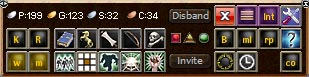
|
Atlas Maps (custom10)
..
 10 mappe dettagliate con mostri ed informazioni di Hibernia, Albion, Midgard con i 5
dungeons 10 mappe dettagliate con mostri ed informazioni di Hibernia, Albion, Midgard con i 5
dungeons
 7+1
mappe dettagliate con mostri ed informazioni dell'espansione SI per Hibernia, Albion e Midgard, con 3
dungeons 7+1
mappe dettagliate con mostri ed informazioni dell'espansione SI per Hibernia, Albion e Midgard, con 3
dungeons
 mappe dettagliate con i numeri dei lottyi delle zone delle abitazioni per i 3 Reami mappe dettagliate con i numeri dei lottyi delle zone delle abitazioni per i 3 Reami
 mappe dettagliate con mostri, artefatti e incontri di ML con i dungeons(non c'è Aerus che è nell'altro set) mappe dettagliate con mostri, artefatti e incontri di ML con i dungeons(non c'è Aerus che è nell'altro set)
 mappe dettagliate delle Nuove Frontiere mappe dettagliate delle Nuove Frontiere
 6 mappe dettagliate di DF:
Hibernia, Midgard, Albion, Prince Raid, Legion Raid, vista generale. 2 dungeon di frontiera. Aerus. 5 livelli del Labirinto del Minotauro 6 mappe dettagliate di DF:
Hibernia, Midgard, Albion, Prince Raid, Legion Raid, vista generale. 2 dungeon di frontiera. Aerus. 5 livelli del Labirinto del Minotauro
|
 LOCATION PLAYER (use program ComponentChooser.exe to view the list) LOCATION PLAYER (use program ComponentChooser.exe to view the list)
con la revisione 1.114 è stata aggiunta l'indicazione girevole della posizione del giocatore.
Utilizzate il programma ConfigurazioneFinestre.exe per selezionare la vostra preferita.
|
|
| Tabella delle Resistenze (custom6) - RESIST Table |
MINIPET Window |
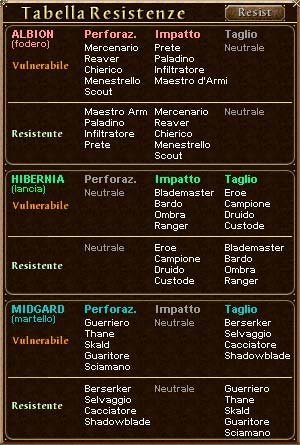 |
|
MiniPet Orizzontale (minipet)
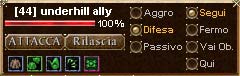
Il Modulo si attiva col pulsante nella Lista Comandi. |
MiniPet Esteso (minipet)
 |
Minipet Verticale (minipet)
 |
|
Mini mappe 1.119
(miniMaps 1.119)
Albion, Hibernia, Midgard, SI-Alb, SI-Hib, SI-Mid, ToA,
Foundations (9 zones), Frontiers (with Agramon)
+ ALL the Dungeons + Catacombs + all instanced Dungeons of 3 Realms
|
Ciao e buon divertimento!
Valmerwolf
Instructions in English:
- Find the main directory of Atlantis (p.e. Trials_of_Atlantis or Catacombs)
- Go into the subdirectory \ui and create a new directory named \custom
(if you have another skin/mod, rename this one and create an empty directory named
\custom). At the end, you should have a directory > (Trials_of_Atlantis
or Catacombs)\ui\custom
- upload the file below customenglish.zip and unzip it in \custom
- upload all the maps (p.e. albion_dds.zip, hibernia_dds.zip...) you want and unzip them
in \custom . These are the static maps 512x512.
- by default you have ALL the maps. If you want to have only one realm, you have to
copy the file custom10_window.xlm that is inside the subdirectory \choosemaps\maps_hib\
(p.e. in this case Hibernia) into the directory \custom
- upload all the file of the minimaps (minimaps.zip) and unzip
them in \custom . These are the dynamic minimaps 256x256 (you
enable with /maps)
- start the game. When you see the screen with the 8 characters, select
"Options" and, at the voice "Skin", choose with the arrows
"custom skins"
- now you can play...
NOTE: all the maps files are in .dds format and They can usually be loaded all in
game, because their weight in bytes isn't so heavy as it was with .tga files
- If you press "Maps" in the Command Menu you enable the buttons of the maps.
(you can shift this set of mini buttons holding down the key 'shift' of the keyboard and
drag the buttons).
These are the main differences in the mods:
- Summary (summary) > you can have additional infos
clicking on the 4 arrows on the corners at the top (2 on the right, and 2 on the left):
E > extended 3 icons bar
T > floating target
R > realm and ML situation
S > stats
- Mini Group (minigroup) > MiniGroup with dynamic change of
colours (see the image above)
- Realm Point (custom0) > list for Realm Points
- Mini Group for Healer (custom1) > special MiniGroup with
the 8 members around the Face command (same graphical effects like for minigroup)
- Additional Info (custom2,3) > Stats and othe interesting
infos. You can enablem them, clicking the 2 arrows on the right of the summary window
- Additional Bar (custom4) > 3 additional buttons for
quickbar (fixed). You can move them holding down 'shift' of keyboard and dragging them
with mouse...
- Floating Target (custom5) > you can add a floating target
upon the head of your PG.
- Resist Table (custom6) > Resist table for the 3 Realms.
Clicking on "Resist" the resist window will pop up.
- Chat > with added Performance checks and real time clock
- Maps & Info (custom10 and menuBar) > set of minibuttons (you can
enable this, clicking on "Maps" in Command Window):
- Info (MenuBar or custom10 in option 1.109) > set of minibuttons (you can
enable this, clicking on "Maps" in Command Window):
Various custom:
- custom0_window .... > list for Realm Points (1.117)
- custom1_window .... > mingroup for healers
- custom2_window .... > info about Realm Points and ML exp
- custom3_window .... > info about stats
- custom4_window .... > 5/7 more icons for quickbar
- custom5_window .... > Floating target (replaced by Floating target)
- custom6_window .... > Resists Table
Maps custom:
- custom7_window .... Foundations Hibernia. 9 maps + overview + Tir na
Nog + Catacombs
- custom8_window .... Foundations Albion. 9 maps + overview + Camelot +
Catacombs
- custom9_window .... Foundations Midgard. 9 maps + overview + Jordheim +
Catacombs
- custom11_window .... Toa. 11 Regions + 4 dungeons
- custom12_window .... New Frontiers
- custom13_window .... Hibernia classic + 5 dungeons
- custom14_window .... SI (Hibrasil) Hibernia. 7 Regions + 3 dungeons +
overviews (Classic-SI)
- custom15_window .... Albion classic + 5 dungeons
- custom16_window .... SI (Avalon) Albion. 7 Regions + 3 dungeons +
overviews (Classic-SI)
- custom17_window .... Midgard classic + 5 dungeons
- custom18_window .... SI (Aegir) Midgard. 7 Regions + 3 dungeons +
overviews (Classic-SI)
- custom19_window .... 6 DF + 2 dungeon NF + Aerus + 5 LotM
Mini Maps custom:
- minimaps .... set of detailed mini maps (256x256) with loc-points
for many infos. You need to upload minimaps....zip
- player's locator .... in the patch 1.114 has been added the new locator position. You can choose many pointer, using ComponentChooser.exe program
NOTE: Now you can personalize your custom folder, using the Bioplasm's program
ComponentChooser you find inside your folder \custom (this program is extracted from
zipped custom). The image is with italian labels but you'll have the english one in
customenglish.zip.
This is the example for the window of the change of the graphic skin:
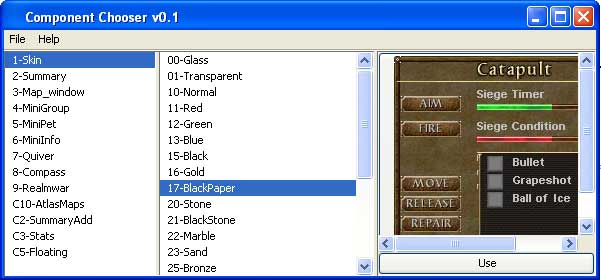 Player's locator (1.114) > Player's locator (1.114) > 
Set 1, Set 2 |
DOWNLOAD (tutti da estrarre
in una cartella \ui\custom VUOTA (potete lasciare la cartella \maps)
all must be extracted into an EMPTY \ui\custom directory (you can leave the \maps directory)
CUSTOM + MINIMAPS
| Custom UI - Estrarre con Winzip in \ui\custom <> Extract them in \ui\custom |
.zip |
? |
note |
update |
dim. |
preview |
customitalian1117.zip
customitalian1115.zip
customitalian1114.zip
customitalian1110.zip
customitalian1109.zip |
e' il file con tutti i mod in Italiano (occorre
aggiungere il file minimaps per le minimappe)
MODS (italiano) versione 1.117 - aggiornate alla rev. C
Usate il programma ConfigurazioneFinestre.exe
che trovate in
\custom per personalizzare agevolmente il vostro UI |
08/03/2015 - rev. 1.117bc-I04
> aggiunti widgets nei mini di gruppo
05/03/2015 - rev. 1.117bc-I03
> aggiunto miniGroup WOW e selezione nel GroupBuff
03/03/2015 - rev. 1.117bc-I02
>aggiornata all'ultima revisione del CGF (styles.xlm)
e correzione bug in login
26/02/2015 - rev. 1.117-I01
>aggiunto CGF e correzione errori
|
Estrarre nella cartella \ui\custom
Potete scegliere fra molte skin! |
5.1M |
preview
08/03/15 |
customenglish1119.zip
customenglish1117.zip
customenglish1115.zip
customenglish1114.zip
customenglish1110.zip
customenglish1109.zip |
all the mods in English (need to add minimaps to
have the ingame dynamic maps)
CUSTOM MODS rev. 1.119 -
Use Bioplasm's program ComponentChooser.exe, you find in \custom folder for
an easy and fine customization of your UI |
03/12/2015 - rev. 1.119
> changes in /realmwar
08/03/2015 - rev. 1.117bc-E04
> added widgets in the minigroup windows
05/03/2015 - rev. 1.117bc-E03
> added miniGroup lWOW-like and Group Buffs with selection
28/02/2015 - rev. 1.117b-E02
>update for last CGF change (styles.xlm)
26/02/2015 - rev. 1.117-E01
>added CFG window and fixed some bugs
|
Extract it into \ui\custom
You can choose between
different SKINS! |
5.6M |
03/12/15 |
OLD_ICONS 1.89F
OLD_ICONS 1.88 |
Le vecchie Icone 1.89F possono essere usate nel gioco attuale
CBT = Combatt. ; SPL = Magie ; SKL = Abilità ; ITM = Oggetti ; WPN = Armi
Old Icons 1.89F to be used in actual game
CBT = Combat ; SPL = Spell ; SKL = Skill ; ITM = Items ; WPN = Weapons |
Estraetele nella cartella \custom, dovreste vedere 14 files .bmp
Extract them into \custom directory. You will see 14 .bmp files |
ATTENZIONE! le vecchie icone non verranno più aggiornate
Warning! The old icons will not be updated |
|
|
| Minimaps 256x256
(display res 1154x768 or less) 800x600, 1024x768, 1152x864 |
minimaps256_1119.zip
UPDATED for 1.119 |
File di base.
Per favore, scaricate questo file solo la prima volta che usate le minimappe.
Successivamente alla data segnata, scaricate gli update (se esistenti)Basic file.
Please, download this file only the first time.
Next time download the update file (if existing) |
Minimappe 1.119.
Unzippare nella cartella \ui\custom
Minimaps 1.119.
Unzip in folder \ui\custom
03/12/2015: Agramon > Ellan Vannin
24/09/2014: fixed the zoom of 3 dragon lairs
18/09/2014: fixed the zoom of mazes in NF
17/09/2014:
all the maps, with the new minimaps for New Frontiers 1.115
13/02/2007:
all the maps (excluded TD), with LotM and NF zones with minorelics
08/06/2007:
updated maps of dragon zones (only for nests) |
MINIMAPS 1.119(256x256)
Total minimaps: 378
(All the zones of DAoC
in 256x256 resolution) |
9.6M |
preview example
of Area
03/12/15 |
| Minimaps 512x512
(display res 1154x768 or more) 1152x864, 1280x1024, 1600x1200 |
| minimaps512_1119.zip
UPDATED for 1.119 |
File di base.
Per favore, scaricate questo file solo la prima volta che usate le minimappe.
Successivamente alla data segnata, scaricate gli update (se esistenti)Basic file.
Please, download this file only the first time.
Next time download the update file (if existing) |
Minimappe 1.119.
Unzippare nella cartella \ui\custom
Troppo ingombrante per risoluzioni di schermo inferiori a 1152x864
Minimaps
1.119.
Unzip in folder \ui\custom
Not suitable for display resolution < 1152x864
03/12/2015: Agramon > Ellan Vannin
17/09/2014:
all the maps, with the new minimaps for New Frontiers 1.115
13/02/2007: all the maps (excluded TD), with LotM and
NF zones with minorelics
08/06/2007:
updated maps of dragon zones (only for nests) |
MINIMAPS 1.119(512x512)
Total minimaps: 367
(All the zones of DAoC
in 512x512 resolution) |
26M |
03/12/15 |
| Minimaps mixed 256 &
512 (in game click in your map window: "Overview" for large and
"Follow" for small minimaps) |
|
mix256512_1119.zip
UPDATED for 1.119 Per avere le minimappe sia in 256x256 e 512x512..
Quelle di Catacombs sono in 256x256
To have the minimaps in 256x256 and 512x512.
Catacombs maps are all in 256x256 resolution |
File di base.
Per favore, scaricate questo file solo la prima volta che usate le minimappe.
Successivamente alla data segnata, scaricate gli update (se esistenti)Basic file.
Please, download this file only the first time.
Next time download the update file (if existing) |
Per avere una visione ottimale, potete avere sia
le mappe 256x256 che le 512x512
Unzippare nella cartella \ui\custom
Usare i menù a scorrimento per avere la visione a 512x512.
Cliccate su "Aggiorna" per avere la visione 256x256
--------------
You can view with 256x256
and 512x512 together
Unzip in folder \ui\custom
Use the "Overview" button the scroll menu to view in 512x512.
Click on "Follow" to return in 256x256
03/12/2015: Agramon > Ellan Vannin
17/09/2014:
all the maps, with the new minimaps for New Frontiers 1.115
13/02/2007: all the maps (excluded TD), with LotM and
NF zones with minorelics
08/06/2007:
updated maps of dragon zones (only for nests) |
MINIMAPS 1.119:
256x256 using Follow in Game
512x512 using Overview in Game
on the Map Window
Total minimaps: 720
the zones of DAoC in 256x256 resolution
with zooming in 512x512, clicking on scroll menu of map window) |
29M |
17/09/14 |
Mappe statiche
dettagliate dei Reami - Detailed static maps of the realms (Atlas)
- Estrarre con Winzip in \ui\custom <> Extract
them in \ui\custom
- Non conviene scaricarle se utilizzate le minimappe con risoluzione 512x512 o quelle
mixate
- You don't need to download them if you're using 512x512 minimaps or mixed minimaps (the
maps are the same), but if you use Atlas, download what you need |
Toa
Frontiers
Common |
custom11_window.xml |
maps of ToA & 4 dungeons |
07/09/2006 |
3.1M |
preview |
| custom12_window.xml |
maps of New Frontiers & overviews (updated to 1.115 ) |
17/09/2014 |
preview |
| custom19_window.xml |
maps of DF, PoC, Aerus, Labyrinth (added 5 lev LotM)) |
12/02/2007 |
preview |
| Hibernia |
custom13_window.xml |
maps of Hibernia & dungeons |
12/12/2007 |
3.3M |
preview |
| custom14_window.xml |
maps of SI (Hib), dungeons |
07/09/2006 |
preview |
| custom7_window.xml |
maps of Hibernia housing, Tir na Nog,
Catacombs |
07/09/2006 |
preview |
| Albion |
custom15_window.xml |
maps of Albion & dungeons |
12/12/2007 |
3.6M |
preview |
| custom16_window.xml |
maps of SI (Alb), dungeons |
07/09/2006 |
preview |
| custom8_window.xml |
maps of Albion housing, Camelot, Catacombs |
07/09/2006 |
preview |
| Midgard |
custom17_window.xml |
maps of Midgard & dungeons |
12/12/2007 |
3.3M |
preview |
| custom18_window.xml |
maps of SI (Mid), dungeons |
07/09/2006 |
preview |
| custom9_window.xml |
maps of Midgard , Jordheim, Catacombs |
07/09/2006 |
preview |
Credits:
Artwork and screen shots Copyright © 2001-2003
Mythic Entertainment, Inc. All rights reserved.
Used with permission of Mythic
Entertainment.
Mythic Entertainment, the Mythic Entertainment logo, "Dark Age of Camelot,"
"Shrouded Isles," the Dark Age of Camelot and Shrouded Isles logos, and the
stylized Celtic knot are trademarks of Mythic Entertainment, Inc.
- From September 2006 the maps of the Classic, NF, Foundations and SI
zones are based on the original ones of:
Tekener
- Original Maps and images for Catacombs and DR are from:
Mythic Entertainment
- *** Locations and original layouts for Instanced Dungeons of 3 Realms (Epic included)
are based on the vectorial maps of:
Mastamappa (how to see the
impossible...)
- Basic layouts for the dungeons of Classic, SI and ToA zones are from:
Cartographe
- Some mobs for Instanced Dungeons of Midgard are based on:
Lithlossta
Korinth
- Locations of mobs and nameds (expecially DR) are based on the very useful site of:
Allakhazam
- The subzone names in New Frontiers are based on the great travelling work of:
Kallisti
- Until September 2006 the maps of Classic, SI, Foundations, New Frontiers and ToA zones
were personally drawn using the great tool from:
DAoC
MapperGUI
Special thanks to the workers of Cartographe
for the dungeons informations and all those ones (too many) who gave public informations
about mobs locations.
Thanks to the various guilds and to the players that helped me in verification and check
of many informations.
E-mail:
If you like my work you can contribute with a donation (se
pensi che sia il caso, puoi effettuare una donazione)

|
|